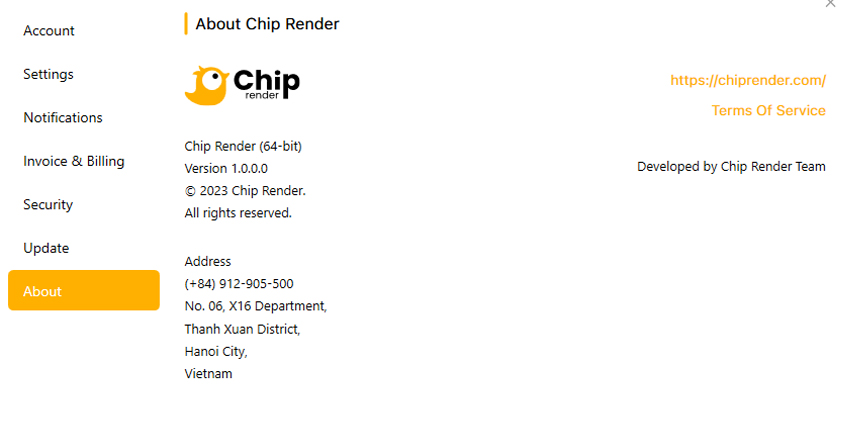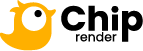Change customer information
The following instructions below will help you to view your account details on the Chip Render dashboard and make changes if needed.
Go to the Settings page
- Open the Chip Render dashboard.
- On the top-right corner of the dashboard, choose the circle Setting
- On the Settings page, there are 7 tabs, including Account, Setting, Notification, Invoice & Billing, Security, Update, and About. Let’s take an in-depth look at each of them.
Account
On the Account tab, your detailed information is shown. In case one of them is incorrect, you can edit your information in the Edit profile button.
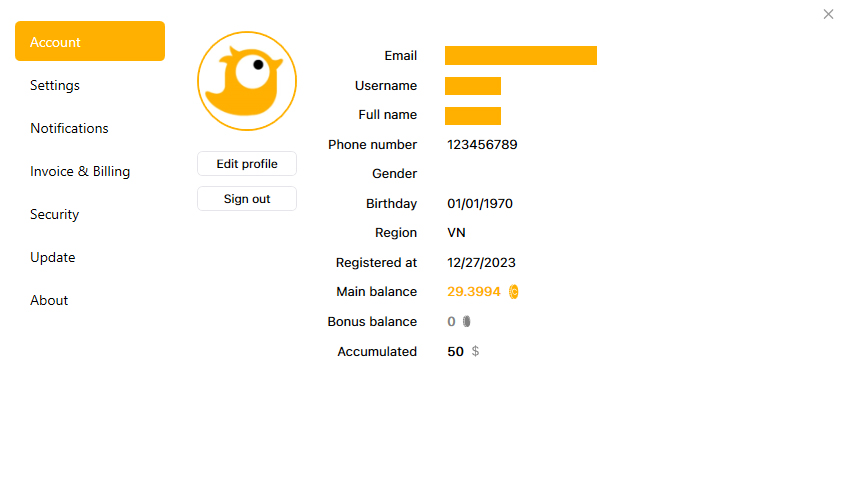
Edit profile
Here you can edit your Full name, Phone, Date of Birth, and Gender. You can even edit your profile picture.
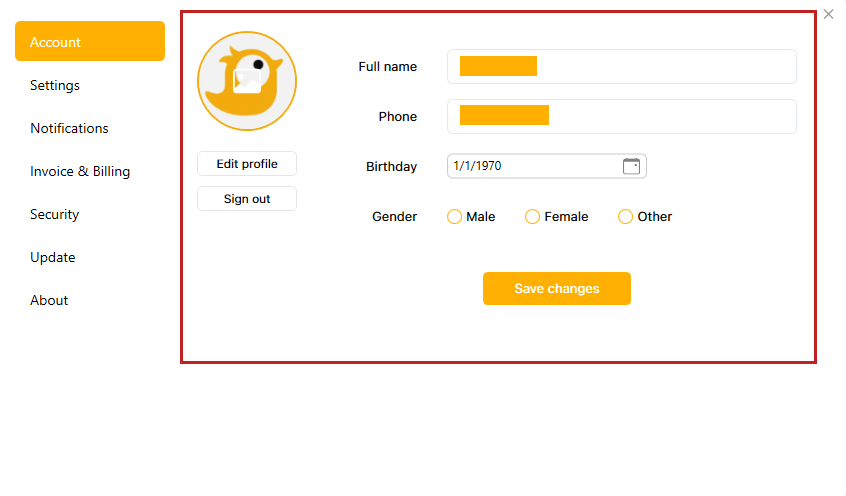
Settings
On the Settings tab, you can custom enable and disable:
- General: Start application automatically when I sign in to Windows.
- Machine: Automatically connect to the best remote desktop gateway.
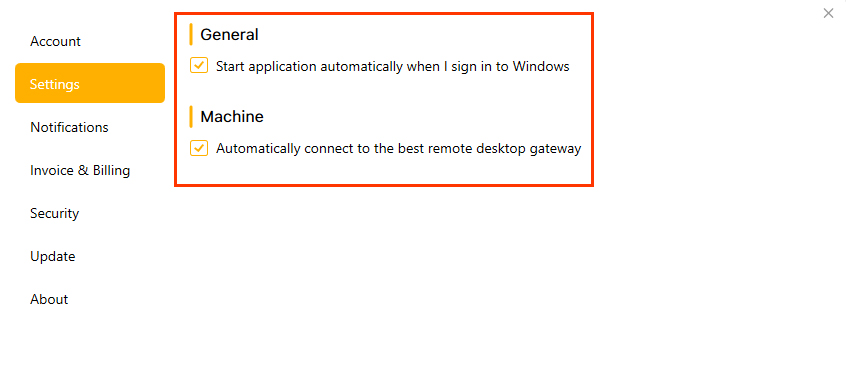
Notifications
Here you can enable or disable the notifications option settings below if you want to edit.
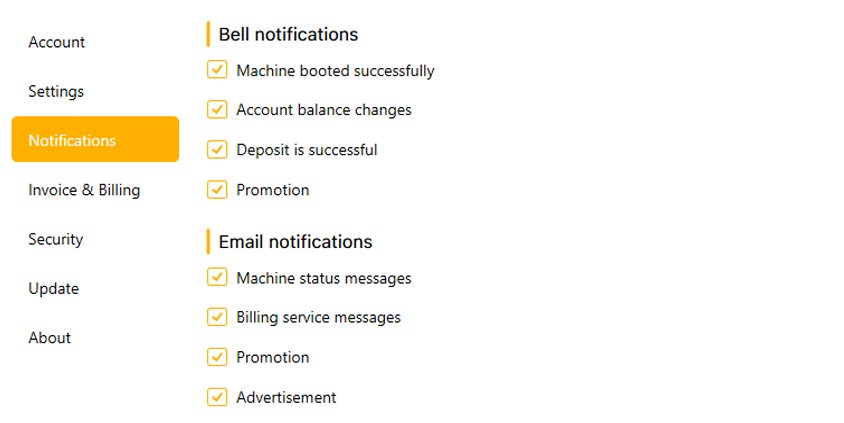
Invoice & Billing
It’s necessary when you get the invoice and billing with the correct information. We divided our customers into 2 types including Personal and Business.
- For Personal: you can edit your Full name, Phone, Address, Tax code.
- For Business: you can edit your Company name, Contact number, Address, Tax code.
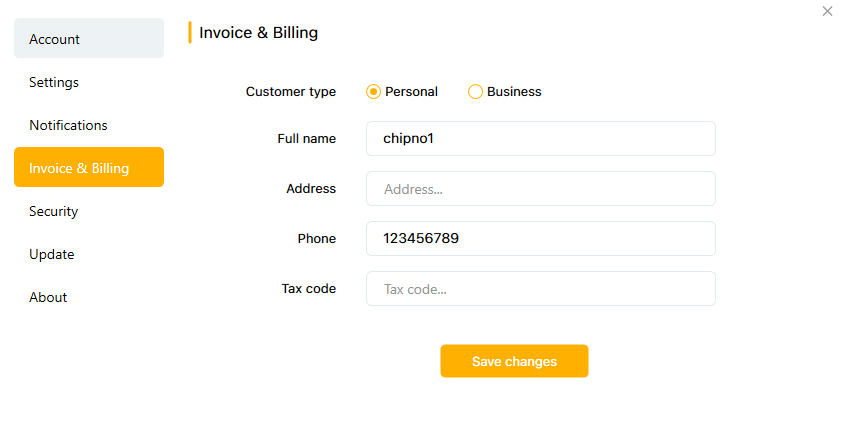
Security
On the Security tab, you can enable Two-factor authentication or change your password.
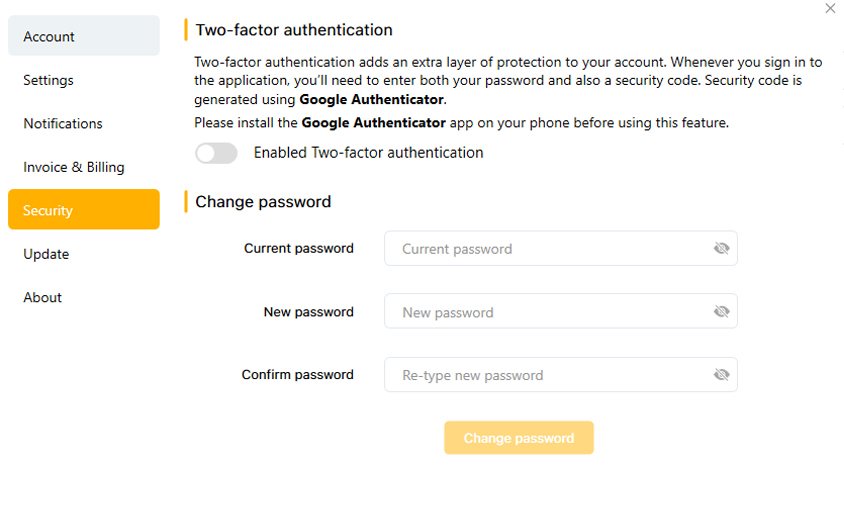
1. To enable Two-factor authentication
- Click Enable Two-factor authentication
- A QR code then appears. Open Google Authenticator on your device, scan this QR code (or enter a setup key).
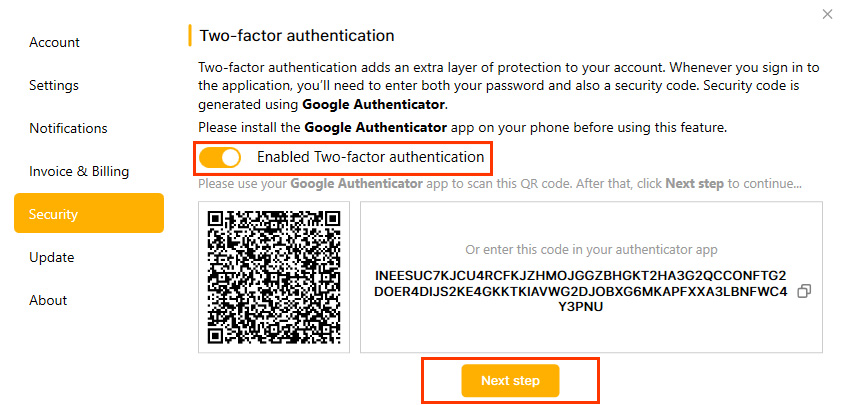
- Choose Next step. Then type a six-digit number from Google Authenticator to verify your settings » choose Confirm.
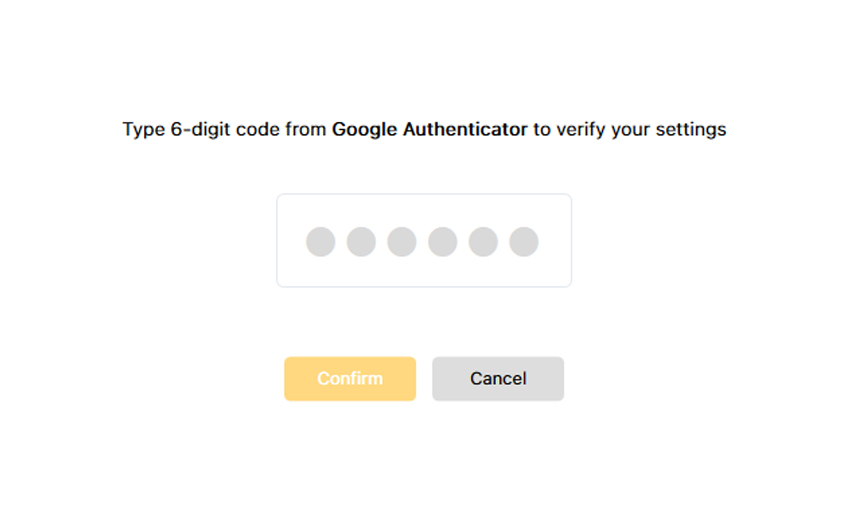
2. To Change password: Enter the information and click the Change password button.
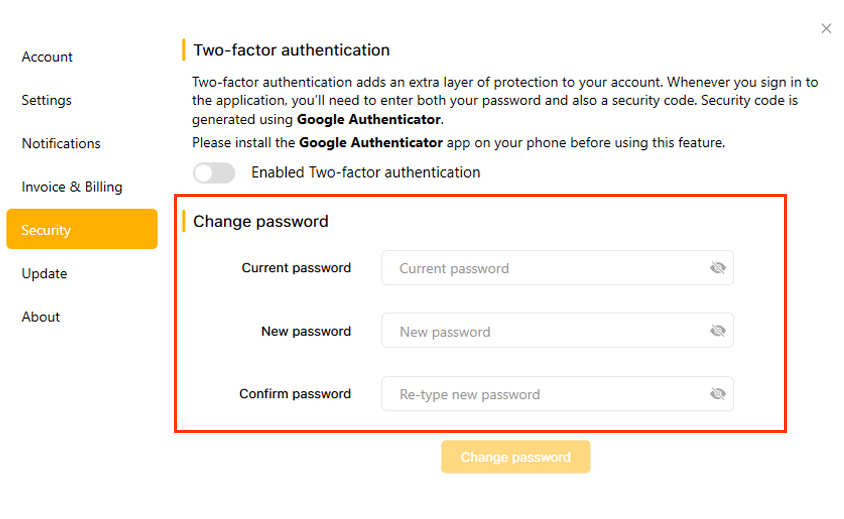
Update
Here you can Check for updates and get the Change log including all of the Chip Render App version updates.
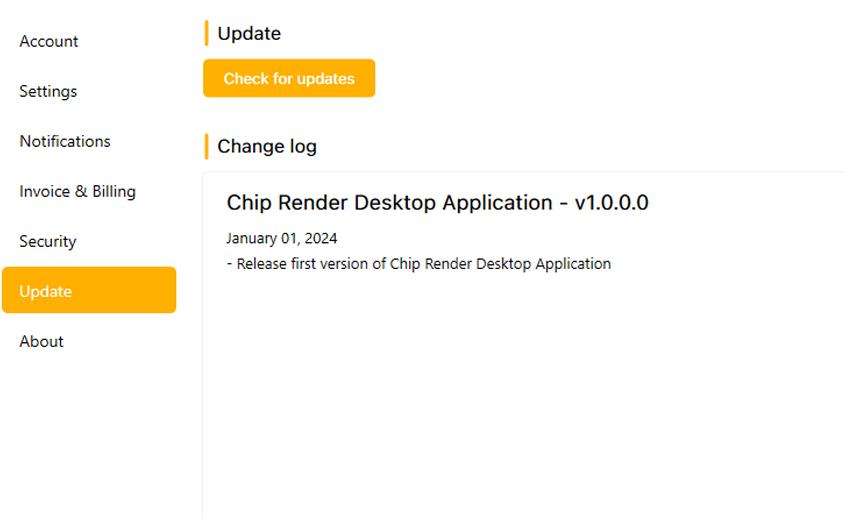
About
On the About tab, you can get the details of Chip Render App version and more.